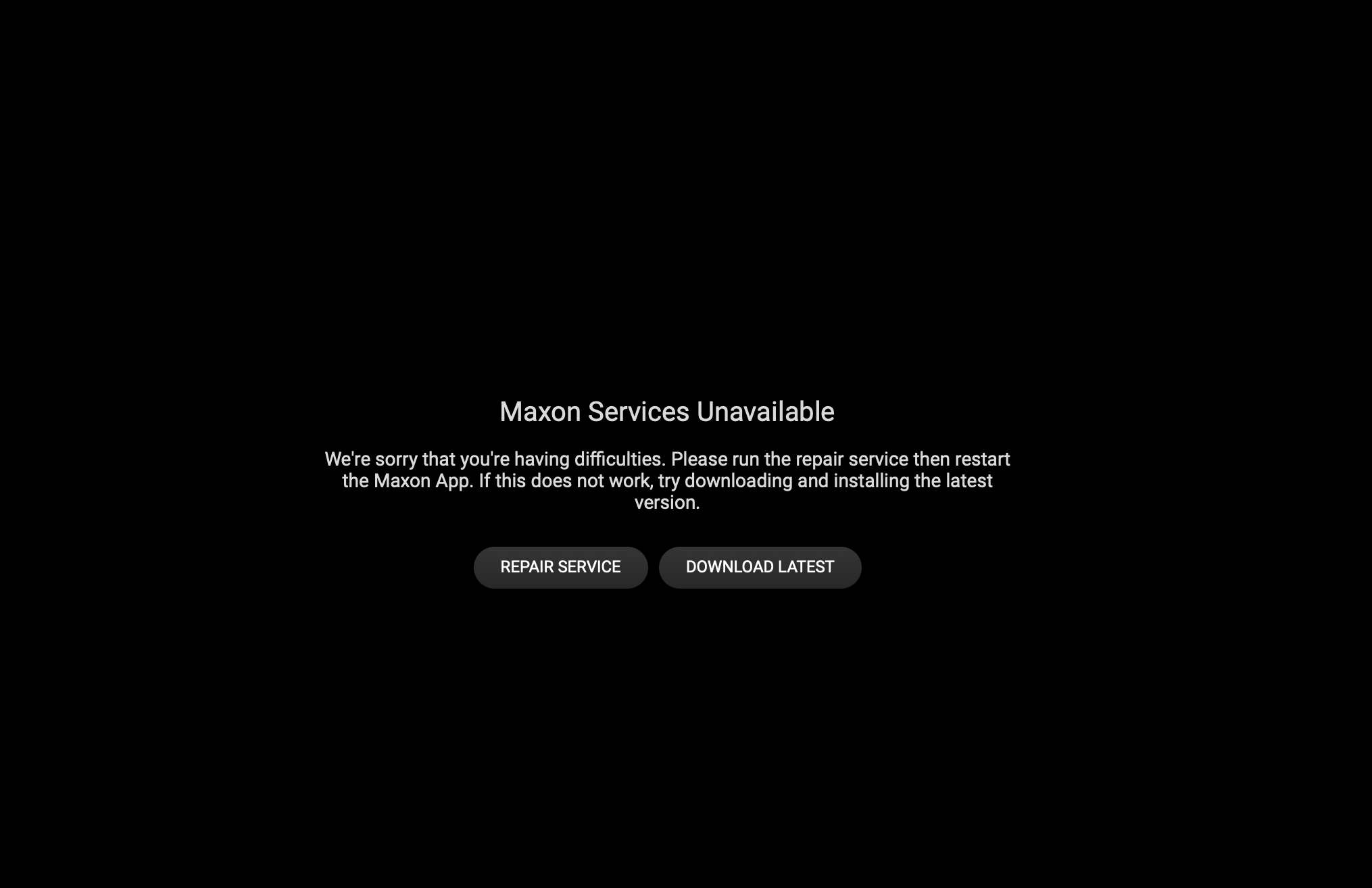Maxon Troubleshooting Guide
Read carefully—these steps will help you resolve plugin issues in After Effects.
Plugins not appearing in After Effects?
- If you’re using After Effects older than 2024, Maxon plugin installers (Red Giant/Universe) may not work as expected.
- The following methods are for AE versions before 2024.
Windows - Automatic Method
Get-ChildItem -Path "HKLM:\SOFTWARE\Adobe\After Effects"
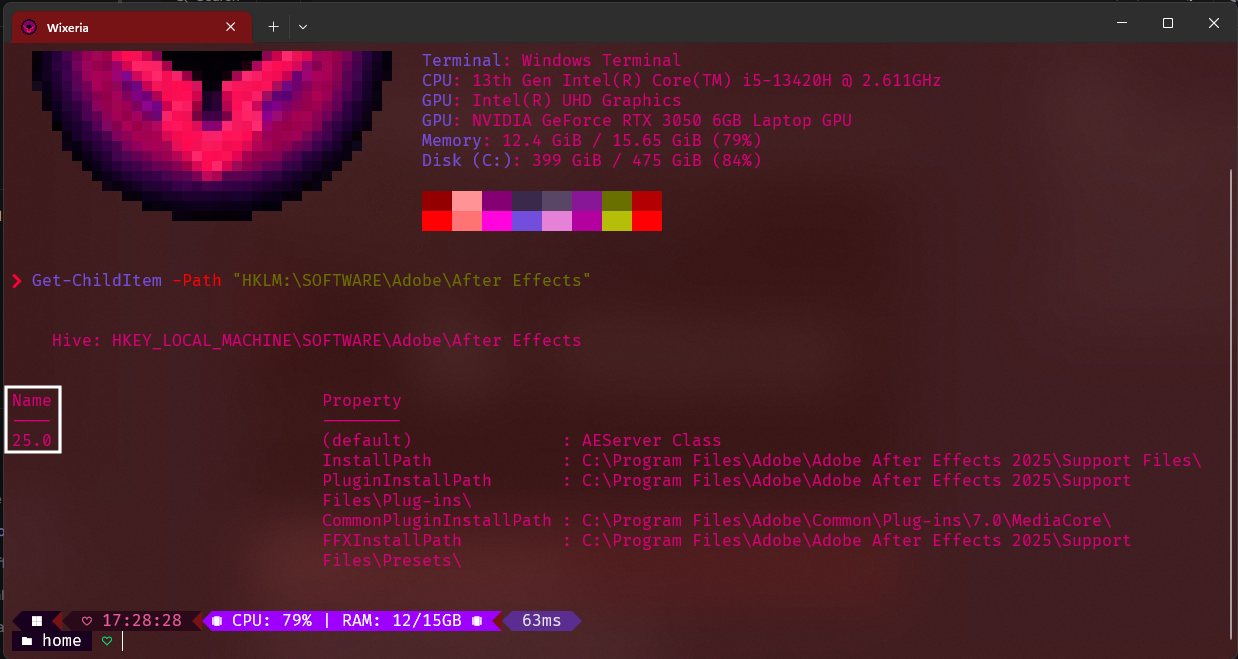
Copy-Item -Path "HKLM:\SOFTWARE\Adobe\After Effects\XX.X" -Destination "HKLM:\SOFTWARE\Adobe\After Effects\28.0" -Recurse
Make sure to use your version number instead of XX.X.
Remove-Item -Path "HKLM:\SOFTWARE\Adobe\After Effects\28.0" -Recurse
Windows - Manual Method
MacOS - Automatic Method
Tip: Just double-click the .dmg files to mount them.
sudo sh (with a space), drag the maxoninstallerfix.sh file into Terminal, and press enter.MacOS - Manual Method
RLM_MaxonApp2025.sh.Your plugins are unlicensed:
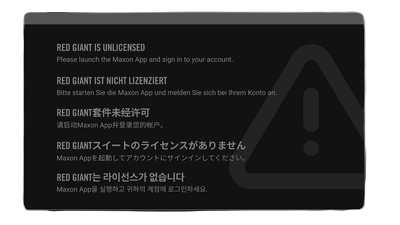
If you see a grey box when applying an effect, your plugin is unlicensed.
- Open Maxon App and take an uncropped screenshot. In the top right, check if you’re logged in (your email will show).
If you’re logged in, log out and stay in RLM mode, then run the patcher again. RLM mode means you’re logged out.
- Mac: Maxon App version 2025.2.1
- Windows: Maxon App version 2025.5.0
Mac: Show your terminal output after patching. Did you get any errors?
If you still see the grey box after patching, try clearing your cache.
Only some plugins are unlicensed:
Trapcode plugins (like Particular) are most often affected.
Is After Effects installed on a drive other than your main one? If yes, the patcher may not find and patch all files.
Download the patched files below and replace them manually:
Other issues:
If you run into problems not covered here, join our Discord and ask in 🛠️・editing-help.