Adobe Ungenuine Popup Fix
Adobe apps include a background service called Adobe Genuine Service that checks if your software is authentic. If it detects something off, you’ll get a warning and your apps may stop working after a short grace period. Don’t worry—this guide will help you fix it!
Windows
- Avoid using VPNs or proxies—they can bypass local blocks and firewall rules.
- Make sure your firewall is turned on, or the rules won’t work.
- Uninstall Creative Cloud if you’re using m0nkrus installers. These block Adobe’s servers and don’t need an account. If you still have Creative Cloud, it can break things. Uninstall it here.
Method #0: Block Adobe Genuine Service via Firewall
The easiest way to stop the popup is to block the service from accessing the internet. This prevents Adobe from checking your license status. You’ll do this by creating firewall rules.
- Open Windows Defender Firewall with Advanced Security.
- On the left, click Outbound Rules.
- On the right, click New Rule...

- Choose your Adobe app (like AfterFX.exe for After Effects), usually found at:
C:\Program Files\Adobe\Adobe After Effects (version)\Support Files
- Pick Block the Connection and give your rule a name.
- If you still get the popup, repeat the steps for an Inbound Rule.
- You must block the actual exe, not a shortcut. Shortcuts have arrows on their icons.
- If you have third-party firewall software, block the app inside that software for this to work.
Method #1 (Script): Block All Adobe Apps
Want to block every Adobe app at once? You can use this script to automate the process. Don’t use this if you pay for Adobe products!
- Download the ZIP file (top right corner).
- Extract the folder.
- Run the .bat file as administrator.
- Wait for the script to finish. That’s it!
Method #2: Block Individual IPs
This method blocks only the IP addresses used by Adobe Genuine Service, so you can still use online features in your apps. You may need to update the blocklist if Adobe changes their IPs.
- Open PowerShell as Administrator and paste:
Stop-Process -Name "Adobe Desktop Service" -force
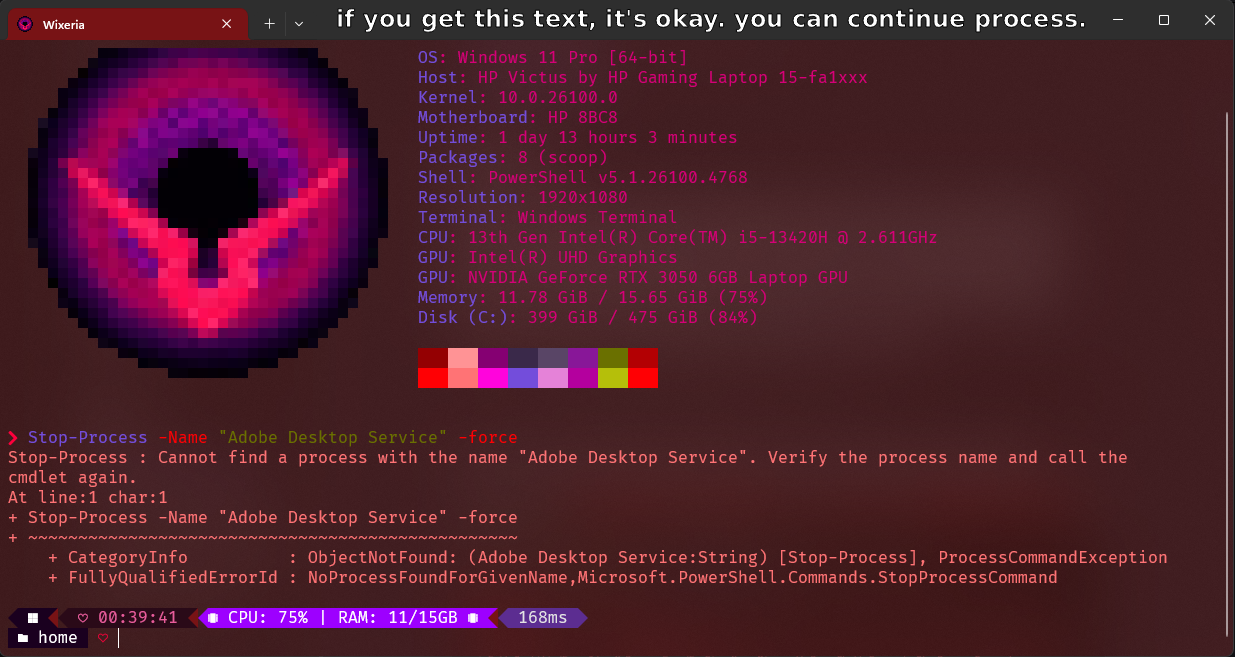
- Open Notepad as Administrator, then go to "File" → "Open".
- Navigate to
C:\Windows\System32\drivers\etcand select "All file types (.)", not just ".txt".C:\Windows\System32\drivers\etc
- Choose the file named "host" and open it.
- At the end of the file, paste the IPs from this list and save.
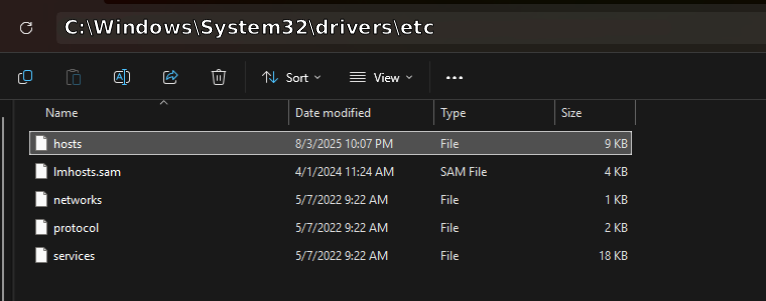
Method #3: Uninstall Adobe Genuine Service
You can try removing Adobe Genuine Service completely. This rarely works, but it’s worth a shot if nothing else helps.
- Open PowerShell as Admin and input:
[System.Diagnostics.Process]::Start("C:\Program Files (x86)\Common Files\Adobe\AdobeGCClient\AdobeCleanUpUtility.exe") - Follow the instructions. If the folder doesn’t exist, the service isn’t installed. If absent, skip this method.
Block AGS in Firewall
Create Outbound rules for Adobe Genuine Service.
Path of AGS:
C:\Program Files (x86)\Common Files\Adobe\Adobe Desktop Common\AdobeGenuineClient\AGSService.exe
C:\Program Files\Adobe\Acrobat DC\Acrobat\GC\AGSService.exe
If the issue continues, make the same rules for "Inbound".
MacOS
- Don’t use VPNs or proxies—these can bypass your local firewall and hosts file.
- Make sure your firewall is switched on, or rules won’t apply.
Method #1: Pop-up Blocker Script
Download Adobe Genuine Pop-up Blocker and run it.
This script keeps your hosts file updated with the Adobe blocklist. It runs in the background, updating every 30 minutes and at startup.
Method #2: Block Connections with Firewall App
MacOS doesn’t have built-in outgoing connection blocking, so you’ll need a third-party app. Radio Silence is recommended.
Radio Silence costs $9, but you can also grab a free version here. Just follow the setup instructions.
Instructions (Radio Silence):
- Open Radio Silence and make sure it’s toggled "on".
- Click "block application" and pick your Adobe app(s).
- Click open, and you’re done! You can close the app.
If the alert still shows after using Radio Silence:
- Go to Security & Privacy in Mac settings.
- Under Firewall, select "Firewall Options".
- Click the plus icon and select your Adobe software.
- Choose "block incoming connections" and click OK.
Method #3: Block IPs via Hosts File
- Open Terminal and paste:
sudo nano /etc/hosts
Enter your password when prompted. - At the end of the file, paste the IPs from this list.
- In a new terminal window, paste:
sudo killall -HUP mDNSResponder
- Restart your Mac and the alert should be gone.